Create Your First Extension
Let's learn together how to create an extension from scratch using Extension.js.
Take a common task for some developers: searching on GitHub.
The problem: I want to search on GitHub in the most convenient way. Imagine searching GitHub projects directly from your browser's URL bar.
The solution? Meet github_search, a tool that makes this possible.
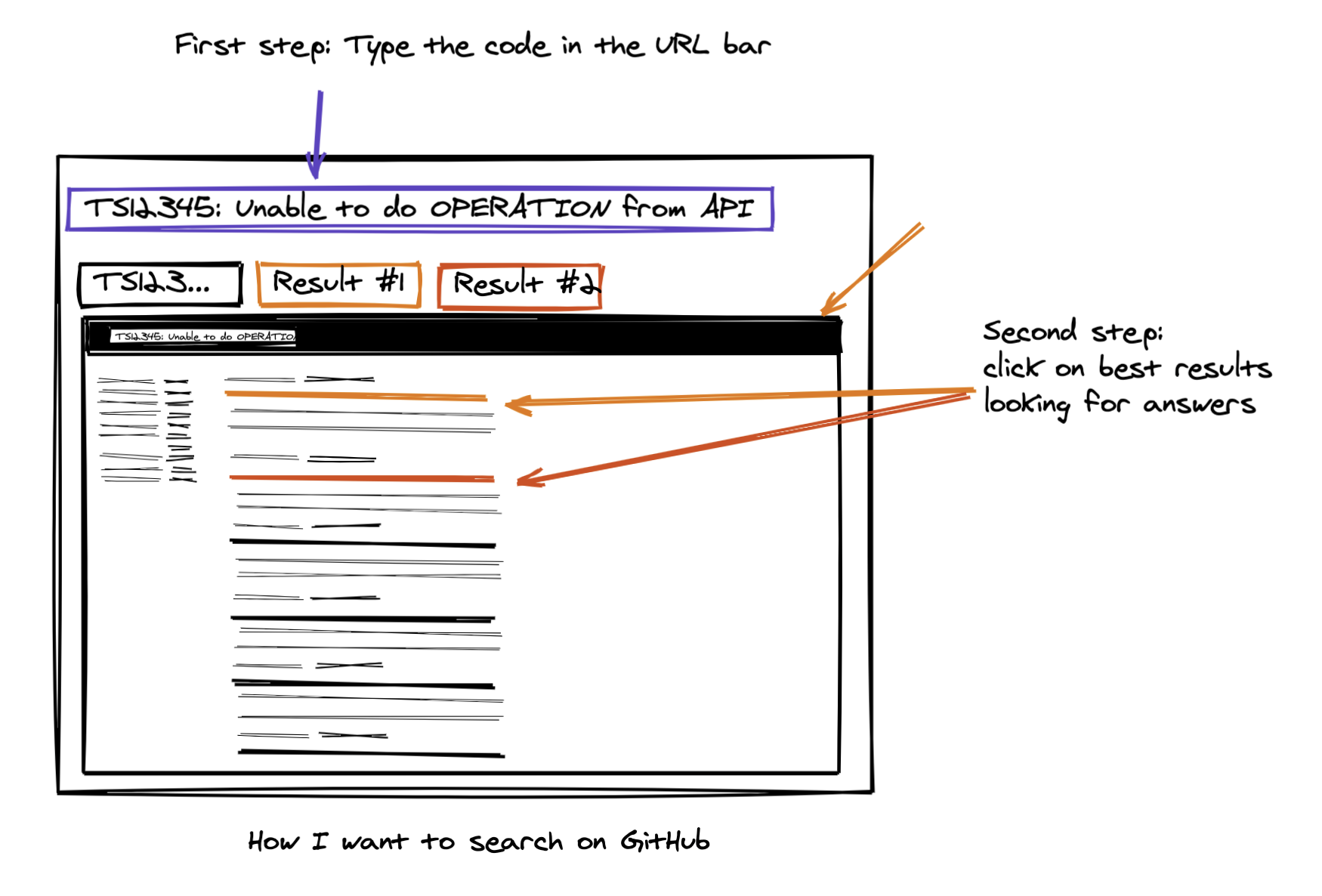
The Plan
Our goal is to make searching GitHub projects as easy as searching on Google. To avoid irrelevant searches when the user decides to search for something else, let's reserve a keyword for our extension: if the user types "gh," followed by a tab click, it will activate our extension to trigger the search.

The interface that we are creating here.
Step 1 - Create the extension
Let's use the Extension.js create command to bootstrap a minimal extension for us. Let's call it: github-search
Step 2 - Create the manifest file
Step 2 Demo
Every extension starts with a manifest file. It tells the browser information about the extension's metadata, permissions, and files that the extension needs to run properly. Based on the plan above, we want a custom search shortcut "gh" that will link us to GitHub search. We are also adding a service worker script to handle user events logic.
omnibox.keyword: When the keywordghis set, an event will be fired.background.service_worker: Will listen to the event that we just fired.
Step 3 - Create the Background Service Worker
In the context of a browser extension, the background service worker is where the extension can set listeners for various browser events.
In our case, we need to add a script that listens to input events in the omnibox, so once the user types what they want to search, GitHub can return the correct data.
Let's create a service_worker.js file for this purpose:
The script above will open a new tab with GitHub search results whenever you enter something after "gh" in the URL bar.
Step 4 - Load Your Extension
If you take a look at your package.json file now, it looks more or less like this:
These scripts are the main scripts used by Extension.js for development mode. To preview your extension, let's run it for the first time.
If all goes well, you should see a screen like the following:
That's it! You created your first browser extension that searches on GitHub!
Step 5 - Making It Better
To improve our search results, let's add search suggestions directly in the URL bar by listening to input changes in the omnibox.
Update the service_worker.js file to fetch suggestions from GitHub and display them as you type.
Adding this code will let you see live search suggestions from GitHub right in your URL bar, making the search experience even smoother.
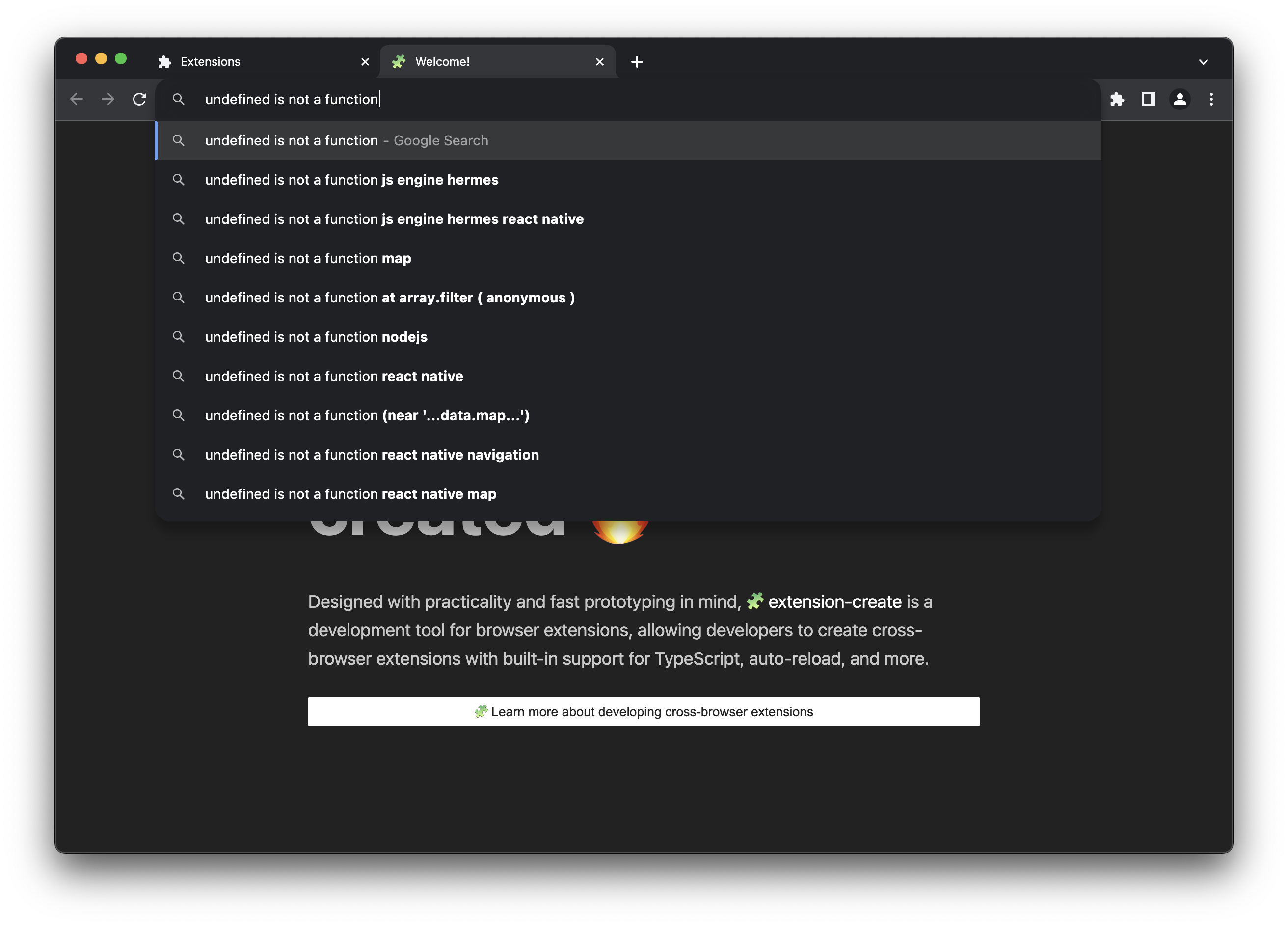
Congratulations! You've built a GitHub search extension. Experiment with it, improve it, and make it your own. This is just the beginning of what you can do with browser extensions.
Next Steps
- Create an extension using one of Extension.js Templates.

