Create Your First Extension
To learn how to create an extension from scratch using Extension, let's create one together, from scratch.
Take a common task for some developers: searching on GitHub.
The problem: I want to search on GitHub in the most convenient way. Imagine searching GitHub projects directly from your browser's URL bar.
The solution? Meet github_search, a tool that makes this possible.
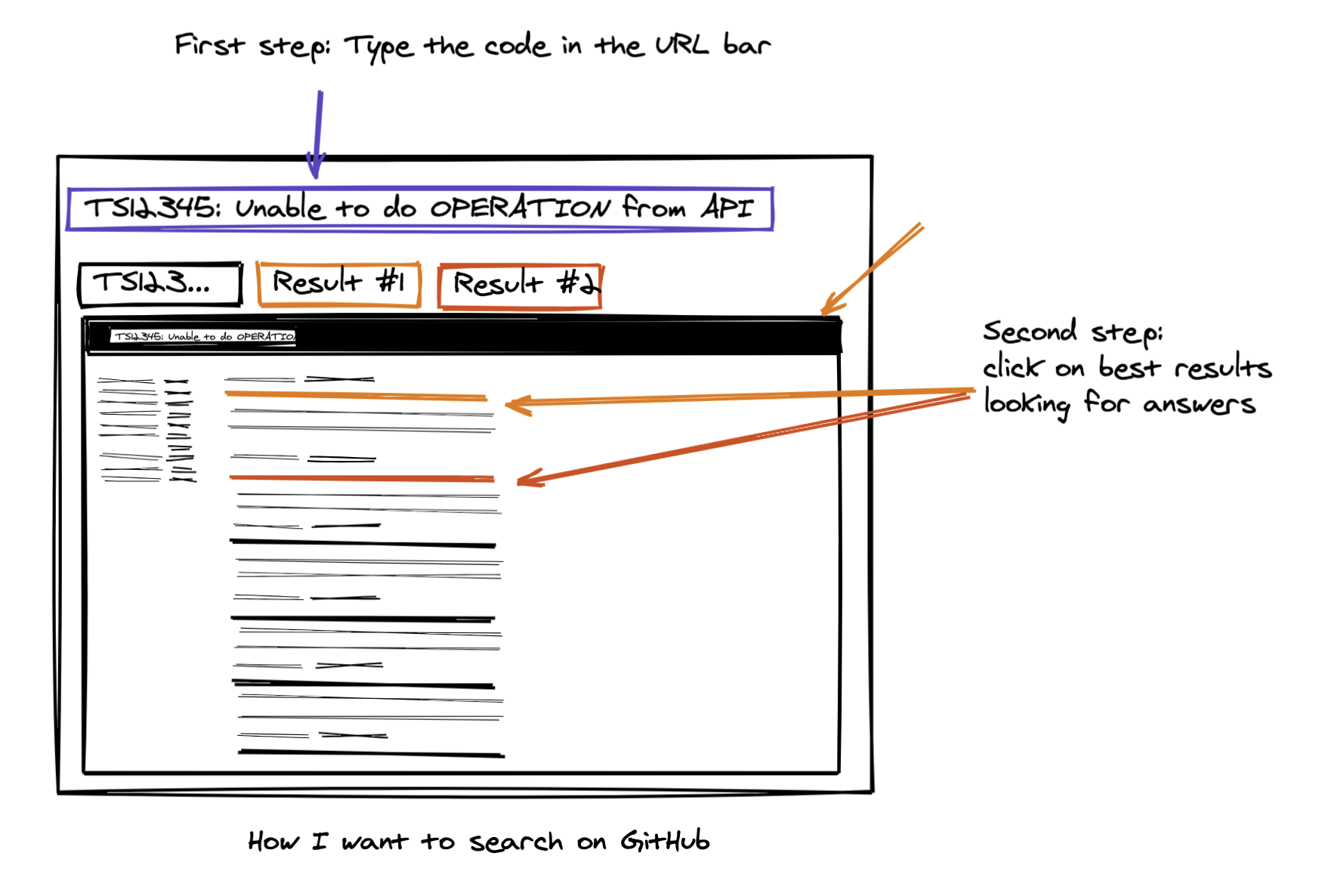
The Plan
Our goal is to make GitHub project searches as easy as searching on Google. To avoid irrelevant searches when the user decides to search something else, let's reserve a keyword for our extension. If the user types "gh", followed by a space, will activate our extension to trigger our search.

The interface that we are creating here.
Step 1 - Create the extension
Let's use the create command to bootstrap a minimal extension for us using the "init" template. Let's call it: github-search
npx extension@latest create github-search --template=init
Step 1 - Create the manifest file
Step 1 Demo
Every extension starts with a manifest file. It tells the browser information about the extension's metadata, permissions, and files that the extension needs to run properly. Based on the plan above, we want a custom search shortcut "gh" that will link us to GitHub search. We are also adding a service_worker script to handle user events logic.
{
"manifest_version": 3,
"name": "GitHub Search",
"version": "1.0",
"omnibox": {"keyword" : "gh"},
"permissions": ["http://www.github.com/"],
"background": {
"service_worker": "service_worker.js"
}
}background.service_workerwill let us react to the custom search events.permissionsdefine the capabilities of our extension.omniboxkeyword "gh" sets our activation word in the URL bar.
Step 2 - Create the Service Worker
Next, we need a script that listens for our keyword and searches GitHub. Create a service_worker.js file with this code:
chrome.omnibox.onInputEntered.addListener((text) => {
const url = `https://github.com/search?q=${encodeURIComponent(text)}&type=issues`
chrome.tabs.create({ url })
});This script opens a new tab with GitHub search results whenever you enter something after "gh" in the URL bar.
Step 3 - Load Your Extension
If you take a looka t your package.json file now, it looks more or less like this:
{
// ...your extension metadata
"scripts": {
"dev": "extension dev",
"start": "extension start",
"build": "extension build"
},
"devDependencies": {
"extension": "latest"
}
}
These scripts are the main scripts used by Extension for development mode. To preview your extension, let load it for the first time.
npm run dev
If all goes well, you should see a screen like the following:
Step 4 - Making It Better
To improve our extension, let's add search suggestions directly in the URL bar by listening to input changes in the omnibox.
Update the service_worker.js file to start fetching suggestions from GitHub and display them as you type.
// service_worker.js
// Debounce function for the new listener.
function debounce(fn, delay) {
let timeoutID;
return function (...args) {
if(timeoutID) clearTimeout(timeoutID);
timeoutID = setTimeout(() => fn(...args), delay);
}
}
// New listener.
chrome.omnibox.onInputChanged.addListener(debounce(async (text, suggest) => {
const response = await fetch(`https://api.github.com/search/issues?q=${text}`);
const data = await response.json();
const suggestions = data.items.map(issue => ({
content: issue.html_url,
description: issue.title
}));
suggest(suggestions);
}, 250));
// Listener added in the previous step.
chrome.omnibox.onInputEntered.addListener((text) => {
const url = `https://github.com/search?q=${encodeURIComponent(text)}&type=issues`
chrome.tabs.create({ url })
});Adding this code lets you see live search suggestions from GitHub right in your URL bar, making your search experience even smoother. Here's how it looks like when I type "undefined is not a function":
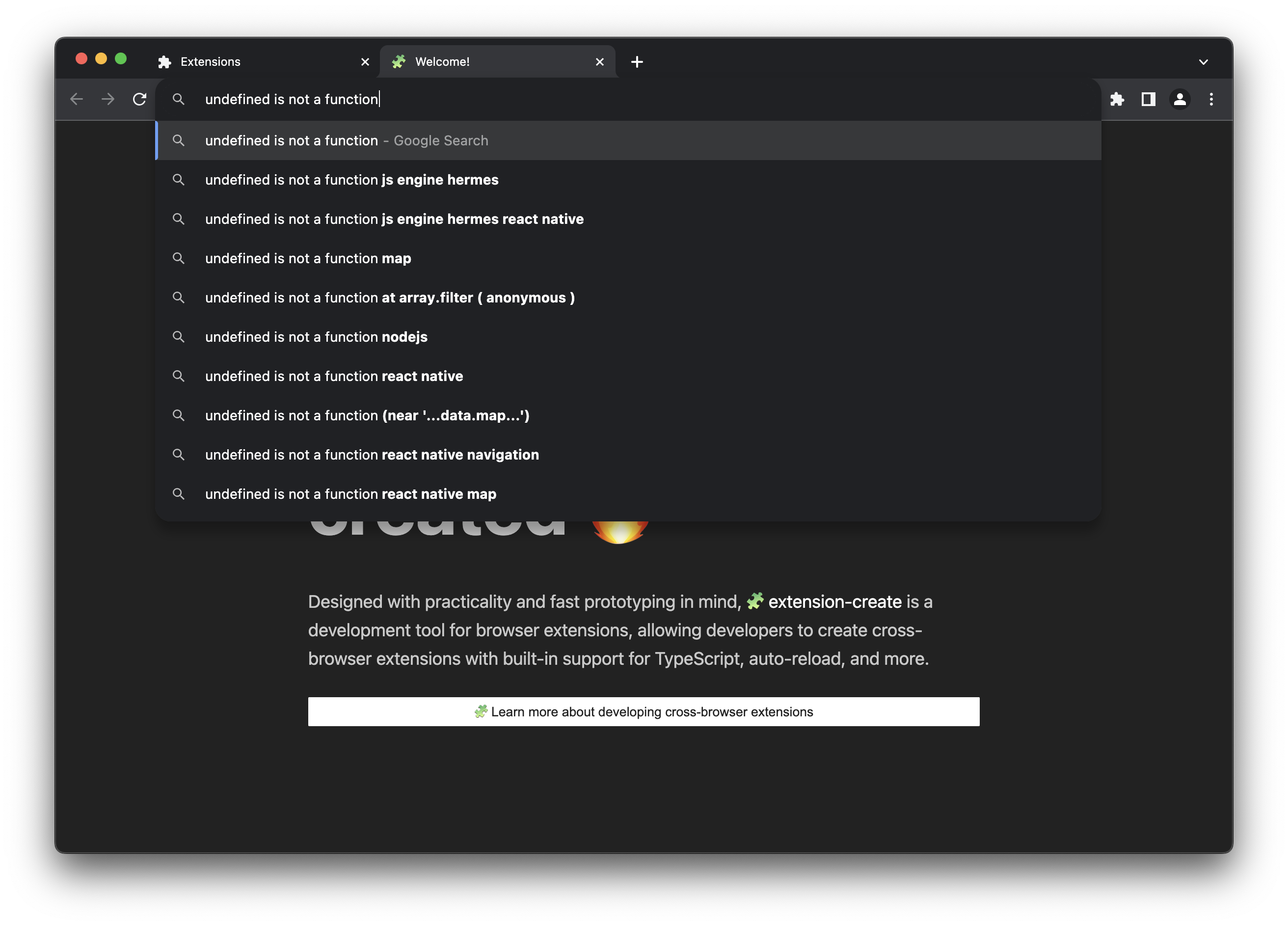
Conclusion
Congratulations! You've built a GitHub search extension. Experiment with it, improve it, and make it your own. This is just the beginning of what you can do with browser extensions.
Next Steps
- Learn how to load locally remotely hosted extensions in Remote Extension Execution.
- Create an extension using one of
ExtensionTemplates.
🧩 Extension • create cross-browser extensions with no build configuration.